Error type 5B00 or P07 on Canon MP280/287 printer can be caused by several reasons. To solve this problem, you need to do some simple step to your printer and then use the software to finishing your repairing steps. Let's start.
Turn of the printer
If your printer Canon MP280 is turned on, please turn it off first
Second step
Press and hold the "stop/reset" button, and then press the power button (both buttons still pressed)
Third step
Release the "stop/reset" button (but the power button still pressed), then press again the "stop/reset" button 6 times. After that, release both button (power and stop reset button) together.
After that, your Canon MP280/287 will be initialized for a few moments like when you buy it for the first time, wait until the display blank. The blank condition it mean that your printer in a service mode and ready to use software reset.
Next, we need a software to finish our job. Please download the Canon MP280 service tools software here.
Once you've downloading the software, please open the program and you will find this display. Do like what the picture show.
Please provide a paper in your printer paper tray. Please click on EEPROM button to see the printer LOG, and then the printer will print a document like shown by the picture below.
If there is a success notification, just click OK.
Next, click the SET button in the "Clear Ink Counter" row, and the printer will print the article "D=000.0". Just click OK when the success notification appear.
Next step, click the SET button in the "Ink Absorber Counter" and then click OK.
The final step is turn off the printer, wait for a minute and then try to turn it on again. Usually the printer come to a normal condition. Good luck.
After that, your Canon MP280/287 will be initialized for a few moments like when you buy it for the first time, wait until the display blank. The blank condition it mean that your printer in a service mode and ready to use software reset.
Next, we need a software to finish our job. Please download the Canon MP280 service tools software here.
Once you've downloading the software, please open the program and you will find this display. Do like what the picture show.
 |
| Canon MP280 service tool |
Please provide a paper in your printer paper tray. Please click on EEPROM button to see the printer LOG, and then the printer will print a document like shown by the picture below.
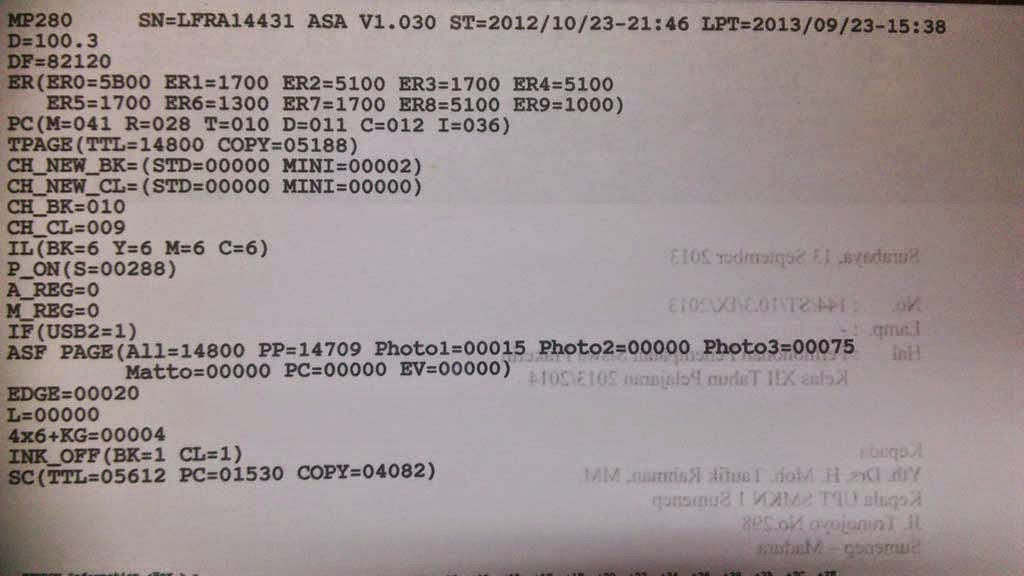 |
| Printer LOG |
If there is a success notification, just click OK.
Next, click the SET button in the "Clear Ink Counter" row, and the printer will print the article "D=000.0". Just click OK when the success notification appear.
Next step, click the SET button in the "Ink Absorber Counter" and then click OK.
The final step is turn off the printer, wait for a minute and then try to turn it on again. Usually the printer come to a normal condition. Good luck.